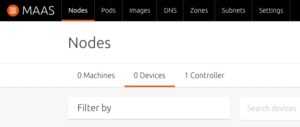Howdy everyone, been a while since I’ve had a post but this one is long overdue.
I’m still working in Networking, and every once in a while, I need to update the ONIE software on a switch, or even create a KVM version for GNS3 so that I can test latest versions of NOS’s.
Well, a lot has changed and improved since I had to do this. ONIE now has a build environment using DUE, or Dedicated User Environment. Cumulus has made this, and it is in the APT repos for Ubuntu and Debian. This does make building much easier as trying to build a build machine with today’s procedure from OCP’s GitHub repo is 100% broken and doesn’t work. They still ask to use Debian 9, which most of the servers hosting packages have been retired since Debian 9 has EOL’d. I’ve tried with Debian 10, only to have packages not be supported. So I found out about DUE and was having issues with that, but after much searching and reading, I finally found a way to build ONIE images successfully and consistently.
Just a slight Caution: At the rate of change with ONIE, this procedure can change again. I will either update this blog or create a new one when necessary.
So, lets get to building!
The first thing I did, was install Docker and DUE on my Ubuntu 22.04.4 server
sudo apt update
sudo apt install docker.io
sudo usermod -aG docker $USER
logoutI then log back in to the server so that my new group association takes place and install DUE
sudo apt update
sudo apt install due
I then installed the ONIE DUE environment for Debian 10. From my research this one is the most stable and worked the best for me:
due --create --from debian:10 --description "ONIE Build Debian 10" --name onie-build-debian-10 \
--prompt ONIE-10 --tag onie --use-template onieThis download and sets up the build environment to build ONIE based on Cumulus’s best practices. Once this process is complete, we now get into the environment with the following command:
due --run -i due-onie-build-debian-10:onie --dockerarg --privilegedYou are now in the Docker Container running Debian 10 and has the prerequisites for building ONIE already installed. Now we need to clone the ONIE repo from GitHub and do some minor settings to make sure the build goes smoothly.
mkdir src
cd src
git clone https://github.com/opencomputeproject/onie.gitI then update the git global config to include my email address and name so that during the building process when it grabs other repos to build, it doesn’t choke out and die and tell me to do it later:
git config --global user.email "wililupy@lucaswilliams.net"
git config --global user.name "Lucas Williams"So, I am building for a KVM instance of ONIE for testing in GNS3. First thing I need to do is build the security key
cd onie/build-config/
make signing-keys-install MACHINE=kvm_x86_64
make -j4 MACHINE=kvm_x86_64 shim-self-sign
make -j4 MACHINE=kvm_x86_64 shim
make -j4 MACHINE=kvm_x86_64 shim-self-sign
make -j4 MACHINE=kvm_x86_64 shimI had to run the shim-self-sign after the shim build option again to create self-signed shims after creating the shim, and then had to run shim again to install the signed shims in the correct directory so that ONIE build would get pass the missing shim files.
Now we are ready to actually build the KVM ONIE image.
make -j4 MACHINE=kvm_x86_64 allNow, I’m not sure if this is a bug or what, but I actually had to run the previous command about 10 times after every time it completed, because it didn’t actually complete. I would just press UP on my keyboard arrow key to re-run the previous command, and I did this until I got the following output:
Added to ISO image: directory '/'='/home/wililupy/src/onie/build/kvm_x86_64-r0/recovery/iso-sysroot'
Created: /home/wililupy/src/onie/build/images/onie-updater-x86_64-kvm_x86_64-r0
=== Finished making onie-x86_64-kvm_x86_64-r0 master-06121636-dirty ===
$I then ran ls ../build/images to verify that my recovery ISO file was there:
$ ls ../build/images
kvm_x86_64-r0.initrd kvm_x86_64-r0.vmlinuz.unsigned
kvm_x86_64-r0.initrd.sig onie-recovery-x86_64-kvm_x86_64-r0.iso
kvm_x86_64-r0.vmlinuz onie-updater-x86_64-kvm_x86_64-r0
kvm_x86_64-r0.vmlinuz.sig
$I then logged out of the DUE environment and my ISO was in my home directory under the src/onie/build/images/onie-recovery-x86_64-kvm_x86_64-r0.iso file. From here I was able to upload it to my GNS3 server and create a new ONIE template and map the ISO as the CD-ROM and created a blank qcow2 hard disk image to use the recovery and build the image to use on my GNS3.
One thing to note is that this procedure is for building the KVM version of ONIE. To build others, just change the MACHINE= variable to be what ever platform you are building for.
Good luck and let me know in the comments if this worked for you.